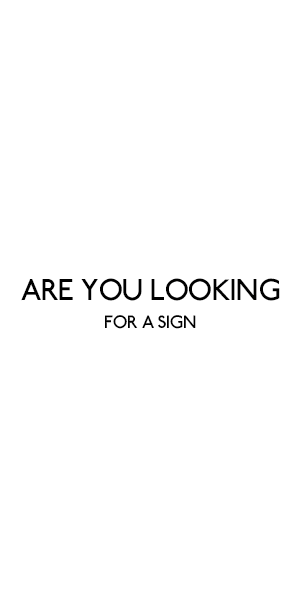Quick Summary Learn how to pay your DStv subscription seamlessly using the Capitec app with our comprehensive guide. We’ll walk you through the entire process step-by-step, from downloading the app to confirming your payment. Say goodbye to long queues and missed deadlines – paying your DStv bill has never been easier! Introduction Paying your DStv
Quick SummaryLearn how to pay your DStv subscription seamlessly using the Capitec app with our comprehensive guide. We’ll walk you through the entire process step-by-step, from downloading the app to confirming your payment. Say goodbye to long queues and missed deadlines – paying your DStv bill has never been easier!IntroductionPaying your DStv subscription is now simpler and more convenient than ever, thanks to the Capitec app. No longer do you need to worry about missing payment deadlines or standing in long queues. With just a few taps on your smartphone, you can ensure uninterrupted access to all your favorite shows and channels.In this comprehensive guide, we’ll walk you through the step-by-step process of paying your DStv bill using the Capitec app. Whether you’re a new user or already familiar with the app, this guide will provide you with all the information you need to make your payment quickly and easily.Understanding the Capitec AppThe Capitec app is a powerful financial tool that allows you to manage your banking needs from the convenience of your smartphone. With the app, you can perform a wide range of transactions, including transferring funds, paying bills, and even applying for loans.One of the key features of the Capitec app is its user-friendly interface, which makes it easy to navigate and use. Whether you’re tech-savvy or not, you’ll find the app intuitive and straightforward.Benefits of Using the Capitec AppConvenience: With the Capitec app, you can bank anytime, anywhere, without having to visit a physical branch.Security: The app is equipped with state-of-the-art security features to protect your sensitive information and transactions.Ease of Use: Even if you’re not tech-savvy, you’ll find the app easy to navigate and use, thanks to its simple and intuitive interface.Accessibility: The Capitec app is available for both Android and iOS devices, making it accessible to a wide range of users.Versatility: In addition to paying your DStv subscription, you can use the app to perform a variety of other financial transactions, such as transferring funds, purchasing airtime, and paying bills.Now that we’ve covered the basics of the Capitec app, let’s dive into how you can use it to pay your DStv subscription.How to Download and Install the Capitec AppDownloading and installing the Capitec app is a simple process that can be completed in just a few minutes. Follow these step-by-step instructions to get started:Search for the App: Open the app store on your smartphone and search for “Capitec Bank” in the search bar.Select the App: Once you’ve found the Capitec app in the app store, tap on it to select it.Download the App: Tap the “Download” or “Install” button to begin downloading the app to your device. The download process may take a few moments, depending on your internet connection speed.Install the App: Once the app has finished downloading, tap the “Open” button to launch it. Follow the on-screen instructions to complete the installation process.Set Up Your Account: After installing the app, you’ll need to set up your Capitec account. If you’re a new user, you’ll be prompted to create a username and password. If you’re an existing Capitec customer, you can log in using your existing credentials.Verify Your Identity: To ensure the security of your account, you may be asked to verify your identity. This may involve providing personal information or answering security questions.Accept Terms and Conditions: Before you can start using the app, you’ll need to review and accept the terms and conditions.Explore the App: Once you’ve successfully set up your account, take some time to explore the features and functionality of the Capitec app. Familiarize yourself with the layout and navigation options to make it easier to use in the future.Signing In and Navigating the AppNow that you’ve downloaded and installed the Capitec app, it’s time to sign in and start using it. Follow these steps to sign in and navigate the app:Open the App: Locate the Capitec app on your device and tap on it to open it.Enter Your Credentials: On the login screen, enter your username or access account number, as well as your secret Remote PIN.Sign In: Once you’ve entered your credentials, tap the “Sign In” button to access your account.Navigate to the Payments Section: After signing in successfully, you’ll be taken to the app’s home screen. From here, navigate through the options until you find the “Payments” section.Explore Payment Options: Within the Payments section, you’ll find various options for making payments, including DStv payments. Take some time to explore these options and familiarize yourself with how they work.Add DStv as a Beneficiary: Before you can make a payment to DStv, you’ll need to add them as a beneficiary. Look for an option that says “Add Beneficiary” and follow the prompts to add DStv to your list of beneficiaries.Enter Payment Details: Once you’ve added DStv as a beneficiary, you can proceed to enter your DStv account number and the amount you wish to pay.Confirm the Payment: Review all the details carefully before confirming the transaction. If everything looks correct, go ahead and confirm the payment to complete the process.Congratulations! You’ve successfully downloaded, installed, and navigated the Capitec app, and you’re now ready to start making payments, including your DStv subscription.Adding DStv as a BeneficiaryAdding DStv as a beneficiary on the Capitec app is a straightforward process that allows you to easily make recurring payments for your subscription. Follow these steps to add DStv as a beneficiary:Navigate to Beneficiaries: From the main menu of the Capitec app, locate and tap on the “Payments” or “Transfers” section.Select Add Beneficiary: Within the Payments section, look for an option that says “Add Beneficiary” and tap on it.Choose DStv: In the list of available beneficiaries, scroll through until you find DStv. Tap on the option to add DStv as a beneficiary.Select Account Type: Depending on your subscription type, you may need to choose between “Box Office DSTV” or “Multichoice DSTV.” Select the option that corresponds to your subscription.Enter DStv Account Number: Once you’ve selected the correct account type, you’ll need to enter your DStv account number. Make sure to double-check the number to ensure accuracy.Save Beneficiary: After entering the DStv account number, tap on the option to save the beneficiary. This will add DStv to your list of beneficiaries for future payments.Entering DStv Account InformationNow that you’ve added DStv as a beneficiary, you can easily enter your DStv account information to make a payment. Here’s how:Navigate to Payments: Return to the main menu of the Capitec app and select the “Payments” or “Transfers” section.Choose DStv Payment: Within the Payments section, tap on the option to make a payment to a beneficiary. Select DStv from your list of beneficiaries.Enter Payment Amount: Once you’ve selected DStv as the beneficiary, you’ll need to enter the amount you wish to pay. Make sure to enter the correct amount based on your subscription fees.Confirm Payment: Review all the details carefully to ensure accuracy. Once you’re satisfied, confirm the payment to complete the transaction. You may need to enter your PIN or use biometric authentication for security purposes.By following these steps, you can easily add DStv as a beneficiary on the Capitec app and enter your account information to make payments quickly and conveniently.Specifying Payment Amount and ConfirmationAfter entering your DStv account information, the next step is to specify the payment amount and confirm the transaction. Here’s how to do it:Enter the Payment Amount: Once you’ve entered your DStv account information, you’ll be prompted to specify the payment amount. This is the amount you wish to pay towards your DStv subscription.Review Details: Before confirming the payment, take a moment to review all the details carefully. Double-check the DStv account number, payment amount, and any other relevant information to ensure accuracy.Confirm the Payment: If everything looks correct, proceed to confirm the payment. Depending on the app’s interface, you may need to tap a “Confirm” button or enter your PIN or biometric authentication to authorize the transaction.Confirmation Message: Once the payment is confirmed, you should receive a confirmation message or notification indicating that the transaction was successful. Take note of any reference numbers or transaction IDs for your records.Check Account Balance: After completing the payment, it’s a good idea to check your DStv account balance to ensure that the payment has been processed successfully. This can help avoid any potential issues or disruptions to your service.Other Payment Methods for DStvIn addition to using the Capitec app, there are several other convenient payment methods available for DStv subscriptions. Here are some alternative payment options you can consider:ATM Payments:Visit any Capitec Bank or participating bank’s ATM.Insert your card and follow the prompts on the screen.Select “Payments” from the menu options and choose “DStv” as the beneficiary.Enter your DStv account number and select the type of account (Box Office or Multichoice).Specify the payment amount and confirm the transaction.Credit Card Payments:Visit the DStv website’s credit card payment portal.Fill in all required details, including your customer number/smartcard number, email address, contact information, and credit card details.Click the “Pay Now” button and follow the prompts to complete the transaction securely.Internet Payments:Log in to your bank’s internet banking portal.Navigate to the bill payment section and select “Make Bill Payment.”Choose DStv as the beneficiary and enter your account details.Follow the instructions to complete the payment securely.Setting Up a Debit Order:Contact your bank to set up a debit order for your DStv subscription.Provide the necessary details, including the beneficiary name (DStv), account number, payment frequency (monthly), and start date.Authorize the bank to deduct the required amount from your account on the specified date each month.By exploring these alternative payment methods, you can choose the option that best suits your preferences and lifestyle. Whether you prefer the convenience of online payments or the simplicity of setting up a recurring debit order, there’s a payment method to fit your needs.Checking Your DStv Account BalanceBefore making a payment using the Capitec app or any other method, it’s essential to check your DStv account balance to ensure you have sufficient funds and to avoid any payment discrepancies. Here’s how you can check your DStv account balance:1. Using USSD Codes:Dial USSD Code: On your mobile phone, dial 12068584#.Follow Prompts: Follow the prompts provided by the USSD menu and select the option for “Account Information” or a similar option.Check Balance: Choose the option to check your balance, and you’ll receive an SMS with details of your current DStv account balance.2. Contacting Customer Service:Call Customer Service: If you prefer speaking directly with a customer service representative, you can contact Multichoice’s DSTV helpline at 011-289-2222 (for Johannesburg) or toll-free at 0860-3245-45 from anywhere in South Africa.Inquire About Balance: Inform the customer service representative that you’d like to inquire about your DStv account balance, and they will assist you accordingly.Please note that checking your balance via USSD codes may incur network charges depending on your mobile service provider. Additionally, contacting customer service may involve call costs, depending on your service provider.Finding Your DStv Account NumberWhen making a payment for your DStv subscription, it’s crucial to enter the correct account number to ensure that the payment is processed accurately. Here’s how you can find your DStv account number:1. Customer Number:Check Recent Communication: Look for any recent communication from Multichoice/DStv, such as invoices or statements.Invoice or Statement: Your customer number should be clearly indicated on these documents.Email or Mail: Check any emails or mail you’ve received from Multichoice/DStv, as they may contain your customer number.2. Smartcard Number:On-Screen Display: If you currently have access to television programming through DStv, your smartcard number may be displayed on-screen during channel changes.Decoder Packaging Box: If you have the original packaging box for your decoder, the smartcard number may be printed on it.MyDSTV App: Use the official MyDSTV app to view your account details, including your smartcard number.By locating either your customer number or smartcard number, you can ensure that you have the correct account information when making payments for your DStv subscription. This helps prevent errors and ensures smooth transactions without any interruptions to your service.Frequently Asked QuestionsHere are some frequently asked questions (FAQs) about paying your DStv subscription using the Capitec app and other payment methods:1. Can I pay my DStv subscription using the Capitec app?Yes, you can pay your DStv subscription using the Capitec app. The app provides a convenient and secure way to make immediate payments for various services, including DStv.2. Is the Capitec app available for both Android and iOS devices?Yes, the Capitec app is available for both Android and iOS devices. You can download it from the Google Play Store or Apple App Store, depending on your device’s operating system.3. Can I make immediate payments for other services using the Capitec app?Yes, besides paying your DStv subscription, you can also use the Capitec app to make immediate payments for other services such as electricity bills, airtime purchases, water bills, and more. It offers a wide range of payment options in one convenient platform.4. How do I check my DStv account balance using USSD codes?To check your DSTV account balance via USSD code:Dial 12068584#.Follow prompts by selecting option 3 (Account Info).Choose option 2 (Balance).Alternatively, you may contact customer service at Multichoice/DSTV helpline number provided on their website or refer to any communication received from them regarding checking balances.5. What should I do if I enter the wrong amount when making a payment through the Capitec Bank application?If you accidentally enter an incorrect amount while making a payment through the Capitec Bank app, you will need to contact Capitec Bank customer support immediately. They will be able to assist you in resolving the problem and providing guidance on how to rectify the situation. It is important to note that once a payment has been processed, it may not be possible to cancel or refund the transaction. Therefore, double-check all payment details before confirming the transaction.6. Can I pay for multiple DStv accounts using the Capitec app?Yes, you can make payments for multiple DStv accounts using the Capitec app. Simply follow the same process outlined in our previous section “How to Pay DSTV Using The Capitec App” for each account that you wish to pay.7. Is there a fee for making DStv payment through the Capitec Bank application?Capitec Bank does not charge any additional fees specifically related to DSTV Payments. However, it is always advisable to review the bank’s fees and charges schedule or contact customer support to determine if there are any applicable costs associated with making payments using their application. Additionally, DSTV Multichoice may have their own charges or transactional costs which should be reviewed on their website or by contacting them directly.8. How long does it take for my payment to reflect on my DSTV account?The time taken for your payment to mirror on your DSTV account may vary. It is recommended that you allow up to 48 hours to ensure the successful processing of your transaction. In most cases, payments should reflect almost immediately, but occasionally delays can occur due to network issues or bank system updates. If you do not see the payment reflected in your account after 48 hours, you should consider contacting both Capitec Bank and Multichoice/DSTV Customer Support for further assistance.9. Can I schedule recurring payments for my DStv subscription through the Capitec application?Unfortunately, the current version of the Capitec Bank Application does not support recurring payments. This means that each time you want to pay a new subscription fee or your next monthly bill, you will need to go through the process outlined in this article. However, Capitec Bank continuously updates their application with new features and functionalities, so it’s worth checking for updates in the future to see whether recurring payment options have been added.These FAQs should provide you with answers to common questions about paying your DStv subscription using the Capitec app and other payment methods. If you have any additional questions or concerns, feel free to contact Capitec Bank customer support or Multichoice/DSTV directly for assistance.XII. ConclusionIn conclusion, paying your DStv subscription using the Capitec app offers a convenient and efficient way to ensure uninterrupted access to your favorite shows and channels. With just a few simple steps, you can easily download the app, add DStv as a beneficiary, and make payments with ease. Additionally, we’ve explored other payment methods available for DStv subscriptions, including ATM payments, credit card payments, internet banking, and setting up a debit order.By following the step-by-step instructions provided in this guide, you can navigate the payment process with confidence and peace of mind. Whether you prefer the convenience of mobile banking or traditional payment methods, there’s an option to suit your needs. Remember to always double-check your account information and payment details to ensure accuracy and prevent any potential issues.If you encounter any difficulties or have questions along the way, don’t hesitate to reach out to Capitec Bank customer support or Multichoice/DStv for assistance. They are available to help guide you through the process and address any concerns you may have.Thank you for choosing the Capitec app for your DStv payments. We hope this guide has been helpful in simplifying the payment process and enhancing your overall experience.ReferencesCapitec Bank: How to Make Instant DSTV PaymentsBriefly: How to Pay DStv Using Capitec App 2022: Easy-to-Follow GuideCapitec Bank: Pay BillsAuthor’s NoteAs the author of this guide, I aimed to provide you with comprehensive and easy-to-follow instructions for paying your DStv subscription using the Capitec app. My goal was to simplify the payment process and ensure that you have all the information you need to make payments with confidence and convenience.Throughout this guide, I’ve outlined step-by-step instructions, provided helpful tips, and addressed common questions to assist you in navigating the payment process smoothly. Additionally, I’ve highlighted alternative payment methods and shared insights to enhance your overall experience.If you have any feedback, suggestions, or further questions, please feel free to reach out. Your input is valuable and helps us improve our guides to better serve your needs.Thank you for choosing the Capitec app for your DStv payments. We appreciate your trust and confidence in our services.Happy viewing!Brief Note about the author.Kimbowa GeofreyFull-Time Writer, Researcher, Business & Financial AnalystI am Kimbowa Geofrey, a go-getter, It is my passion that drives me in all I do but also the personal improvement that I experience.My story started about 8 years back, trying one business to another, it wasn’t easy at the start because I didn’t get exactly what I expected out of these businesses and my frustration grew. Luckily I stumbled upon three businesses that changed my life; Web hosting, web development, and blogging.Learn MoreBrief Note about Hostziza.Hostziza Tech Solutions was founded in August 2021 by two visionary entrepreneurs, Dr Nkurunziza Emmanuel and Mr Kimbowa Geofrey.As an organization, we take satisfaction in our assembly of committed experts, each contributing diverse skills to our endeavors. Our skilled developers, designers, marketers, and support personnel collaborate harmoniously to provide integrated solutions that efficiently fulfill the requirements of our clients.Learn moreOur Editorial ProcessHostziza’s commitment to informative content spans beyond reviews, encompassing diverse topics catered to various interests. Our team’s collective expertise ensures a spectrum of articles, from beginner-friendly guides to in-depth analyses. Meticulous research, including industry studies and expert interviews, underpins our articles, ensuring accuracy and relevance. We aim to educate, breaking down complex subjects into digestible segments, fostering understanding and informed decision-making. Through interactive engagement and continuous updates, we strive to be companions on our readers’ journey through a multitude of knowledge domains.Thank you for your trust and support in Hostziza.Learn MoreAffiliate Link Disclosure:At Hostziza, some of our articles may contain affiliate links, which means that if you click on these links and make a purchase, we may earn a commission at no additional cost to you. We want to be fully transparent and upfront about this.We only recommend products and services that we genuinely believe in and have personally used or extensively researched. Our reviews are based on our honest opinions, experiences, and thorough evaluations. It’s important to note that while these affiliate links provide us with compensation, our primary goal is to offer valuable insights and help our readers make informed decisions.